How To Install Conky on Kali Linux 2.0 (Kali Sana) :
Conky is a system monitor for X originally based on the torsmo code.
This guide will step you through initial installation and configuration of Conky for Kali Linux 2.0 (Kali Sana).
Installing Conky :
apt-get install conky-all
apt-get install conky-manager
Configure Conky :
Edit conky config:gedit /etc/conky/conky.conf
Select all the text and replace it with :
################################Or use the same configuration that you see in our videos tutorials :
## Visit : K4Linux.coM
##
## Like : fb.com/K4linux
##
##
## Follow : Twitter.com/k4linux
##
################################
background yes
use_xft yes
xftalpha 0.6
own_window true
own_window_type desktop
own_window_argb_visual true
# 0 = transparent, 255 = solid
own_window_argb_value 160
double_buffer yes
update_interval 1
maximum_width 200
alignment top_right
gap_x 10
gap_y 10
no_buffers yes
uppercase no
cpu_avg_samples 5
net_avg_samples 5
diskio_avg_samples 5
if_up_strictness address
draw_shades no
draw_outline no
draw_borders no
draw_graph_borders no
default_color lightgray
default_shade_color red
default_outline_color green
short_units true
use_spacer none
xftfont DejaVu Sans Mono:size=10
template0 ${font Open Sans:Bold:size=10}${color dodgerblue3}\1 ${hr 2}$color${font}${voffset 1}
template1 \1 ${alignr\ 80}${fs_bar\ \1}
template2 ${\1 name \2}${alignr}${\1 \3 \2} %
template3 ${if_up \1}${template0 \2}\ndown $alignr ${downspeed \1}/s\nup $alignr ${upspeed \1}/s\ntotal down$alignr${totaldown \1}\ntotal up $alignr${totalup \1}$endif
#${execi 30 sudo hddtemp /dev/sda | grep '/dev/sda:' | cut -c28-29}°C
TEXT
$color${font}${font Open Sans:size=44}$alignr${time %H:%M}$font$color${font Open Sans:size=15}
$alignr${time %a}, ${time %d %b %Y}$font$color
# SYS
${template0 SYSTEM}
Kernel $alignr $kernel
Uptime $alignr $uptime
Temprature $alignr ${acpitemp}°C
# CPU
${template0 CPU}
$color${font}Intel i5 2500k $alignr $cpu %
${cpugraph}
# RAM
${template0 RAM}
In use $alignr $mem
Used$alignr$memeasyfree
Buffers $alignr $buffers
Cache $alignr $cached
# NETWORK
${template3 eth0 ETH0}${template3 wlan0 WLAN0}
# TOP
${template0 TOP}
$color${font Open Sans:bold:size=8}CPU$font
${template2 top 1 cpu}
${template2 top 2 cpu}
${template2 top 3 cpu}${voffset 5}
$color${font Open Sans:bold:size=8}RAM$font
${template2 top_mem 1 mem}
${template2 top_mem 2 mem}
${template2 top_mem 3 mem}
# HDD
${template0 HDD}
${template1 /}
${template1 /boot}
${template1 /var}
${template1 /usr}
${template1 /home}
${template1 /mnt/data}
$color${font Open Sans:bold:size=8}/dev/sda $font$alignr ${hddtemp /dev/sda}°C
${diskiograph sda}
#######################
# Config for Conky By K4linux
#
########################
########################
alignment top_left
gap_x 1930
gap_y 50
maximum_width 320
minimum_size 1280 50
# General
update_interval 2.0
double_buffer yes
draw_outline no
border_width 0
default_bar_size 0 5
# Window
own_window yes
own_window_type normal
own_window_argb_visual yes
own_window_colour 000000
own_window_transparent yes
own_window_hints undecorated below sticky skip_taskbar skip_pager
# Specific settings
cpu_avg_samples 2
net_avg_samples 2
no_buffers yes
# Output
use_spacer none
use_xft yes
xftfont Terminus:pixelsize=12
draw_shades no
uppercase no
# Colors (1 = Text; 2 = Data; 3 = heading)
color1 AAAAAA
color2 FFFFFF
color3 999999
color4 1793D0
color5 0050BF
# Templates (1 = Simple; 3 = Filesystem; 4 = Filesystem 2; 5 = Heading; 6 = Core temperature; 7 = Cpu load)
template1 ${color1}\1 ${color2}\2
template2 ${color1}\1 ${color2}\2/\3 (\4%)
template3 ${color1}\1: ${color2}${fs_used \1}/${fs_size \1} (${fs_used_perc \1}%) ${fs_bar \1}
template4 ${color1}\1: ${color2}$alignr${fs_free \1} ${fs_bar 5,120 \1}
template5 ${font Neuropolitical:bold:size=8}${color4}\1 ${font}${hr 2}
#template6 (core max_temp) e.g. (${template6 'Core\ 0' 60}
template6 ${execi 2 sensors | grep -A 0 \1 | cut -c18-19}${goto 100}${if_match ${execi 2 sensors | grep -A 0 \1 | cut -c18-21}<\2}${color}${execibar 2 sensors | grep -A 0 \1 | cut -c18-19}${endif}${if_match ${execi 2 sensors | grep -A 0 \1 | cut -c18-21}>=\2}${color red}${execibar 2 sensors | grep -A 0 \1 | cut -c18-19}${color}${endif}${goto 96}${color white} ${execbar echo 0}${color}
#template7 (cpu_no max_temp) e.g. (${template6 cpu1 60}
template7 ${cpu \1}${goto 100}${if_match ${cpu \1}<\2}${cpubar \1}${endif}${if_match ${cpu \1}>=\2}${color5}${cpubar \1}${color}${endif}${color}${goto 1}${color white}${goto 100}${execbar echo 0}${color}
#####################################
# Output
TEXT
${image ~/conky/arch_logo_48.png -s 35x35} ${font Neuropolitical:pixelsize=25}${alignr}K4${color #1793d0}linux
${voffset -10}${goto 50}${color2}${font Neuropolitical:size=6}A simple, lightweight distribution
${alignc}${offset -30}${color2}${font Neuropolitical:pixelsize=48}${time %H:%M}${font}
${alignc}${color white}${font Neuropolitical:pixelsize=11}${time %A %d %B %Y}${font}
${template5 SYSTEM\ INFORMATION}
${color1}Hostname: ${color2}$nodename \
| ${color1}Kernel: ${color2}$kernel
${color1}Time: ${color2}${time %Y-%m-%d %H:%M} \
| ${color1}Uptime: ${color2}$uptime_short
${template5 CPU\ AND\ PROCESSES}
${color1}Usage: ${color2}${cpu}% \
| ${color1}Freq: ${color2}$freq_g GHz \
| ${color1}Load: ${color2}$loadavg
Cpu 1(%): ${template7 cpu1 99}
Cpu 2(%): ${template7 cpu2 99}
Cpu 3(%): ${template7 cpu3 99}
Cpu 4(%): ${template7 cpu4 99}
Cpu 5(%): ${template7 cpu5 99}
Cpu 6(%): ${template7 cpu6 99}
Cpu 7(%): ${template7 cpu7 99}
Cpu 8(%): ${template7 cpu8 99}
Core 0(${iconv_start UTF-8 ISO_8859-1}°${iconv_stop}C): ${template6 'Core\ 0' 60}
Core 1(${iconv_start UTF-8 ISO_8859-1}°${iconv_stop}C): ${template6 'Core\ 1' 60}
Core 2(${iconv_start UTF-8 ISO_8859-1}°${iconv_stop}C): ${template6 'Core\ 2' 60}
Core 3(${iconv_start UTF-8 ISO_8859-1}°${iconv_stop}C): ${template6 'Core\ 3' 60}
${color1}Processes: ${color2}$processes \
| ${color1}Running: ${color2}$running_processes
${color white}NAME${alignr}${offset -70}PID${alignr}${offset -38}CPU${alignr}MEM
${color #FFFFFF}${top name 1}${alignr}${offset -40}${top pid 1}${alignr}${offset -20}${top cpu 1} ${alignr}${top mem 1}
${color #EFEFEF}${top name 2}${alignr}${offset -40}${top pid 2}${alignr}${offset -20}${top cpu 2} ${alignr}${top mem 2}
${color #DFDFDF}${top name 3}${alignr}${offset -40}${top pid 3}${alignr}${offset -20}${top cpu 3} ${alignr}${top mem 3}
${color #CFCFCF}${top name 4}${alignr}${offset -40}${top pid 4}${alignr}${offset -20}${top cpu 4} ${alignr}${top mem 4}
${color #BFBFBF}${top name 5}${alignr}${offset -40}${top pid 5}${alignr}${offset -20}${top cpu 5} ${alignr}${top mem 5}
${template5 MEMORY\ AND\ SWAP}
${color1}RAM: ${color2}$mem/$memmax ($memperc%)
${if_match $memperc <85 5="" endif="" goto="" if_match="" membar="" memperc="">=85}${goto 5}${color red}${membar 5}${color}${endif}${goto 5}${execbar echo 0}
${color1}SWAP: ${color2}$swap/$swapmax ($swapperc%)
${swapbar 5}
${template5 NETWORK}
${if_gw}\
${template1 Network: Online}
${template1 DGW: $gw_ip\ ($gw_iface)} \
| ${template1 Nameserver: $nameserver}
\
${if_up usb0}
${color1}Interface:${color2} usb0 \
| ${color1}IP-Address:${color2} ${addr usb0}
${color1}Speed:${color2} Down: ${downspeedf usb0} / Up: ${upspeedf usb0}
${downspeedgraph usb0 20,150 000000 FFFFFF} ${alignr}${color #CFCFCF}\
${upspeedgraph usb0 20,150 000000 CFCFCF}
${endif}\
\
${if_up br0}
${color1}Interface:${color2} br0 \
| ${color1}IP-Address:${color2} ${addr br0}
${color1}Speed:${color2} Down: ${downspeedf br0} / Up: ${upspeedf br0}
${downspeedgraph br0 20,150 000000 FFFFFF} ${alignr}${color #CFCFCF}\
${upspeedgraph br0 20,150 000000 CFCFCF}
${endif}\
\
${if_up wlan0}
${template1 Interface: wlan0} \
| ${color1}IP-Address:${color2} ${addr wlan0}
${color1}ESSID:${color2} ${wireless_essid wlan0} \
| ${color1}Quality:${color2} ${wireless_link_qual_perc wlan0}%
${color1}Speed:${color2} Down: ${downspeedf wlan0} / Up: ${upspeedf wlan0}
${downspeedgraph wlan0 20,150 000000 FFFFFF} ${alignr}${color #CFCFCF}\
${upspeedgraph wlan0 20,150 000000 CFCFCF}
${endif} \
${else}\
${template1 Network: Offline}
${endif}
${font Neuropolitical:bold:size=8}${color4}${exec nvidia-smi -a | grep Product\ Name | awk -F':' '{$2=substr($2,2,length($2)); print $2}'}${font} ${hr 2}${color}
Driver Version: ${color2}${exec nvidia-settings -query NvidiaDriverVersion | grep v-arch | awk '{print $4}'}${color3}
Freq ${color2}${execi 10 nvidia-settings -query GPUCurrentClockFreqs | grep v-arch | awk -F':' 'NR==1{ print $3}' | awk -F',' '{$1=substr($1,2,length($1)); print $1}'} Mhz ${color3}@ \
${color2}${execi 2 nvidia-settings -query GPUCoreTemp | grep v-arch | awk 'NR==1 {$0=substr($0,1,length($0)-1); print $4}'}\
${iconv_start UTF-8 ISO_8859-1}° ${iconv_stop}C ${color3}
Fan Speed ${color2}${execi 2 nvidia-smi -a | grep Fan\ Speed | awk -F':' '{print $2}'}${color3}
Memory ${color2}${execi 10 nvidia-smi -q -d MEMORY | grep Used | awk -F':' '{print $2}'}${color3} \
| ${color2}${execi 10 nvidia-smi -q -d MEMORY | grep Total | awk -F':' '{print $2}'}${color3} \
| ${color2}${execi 10 nvidia-smi -q -d MEMORY | grep Free | awk -F':' '{print $2}'}${color3}
Memory Freq ${color2}${execi 10 nvidia-settings -query GPUCurrentClockFreqs | grep v-arch | awk -F':' 'NR==1{ print $3}' | awk -F',' '{$2=substr($2,1,length($2)-1); print $2}'} Mhz${color3}
${template5 FILESYSTEMS}
${template4 /}
${template4 /home}
${template4 /mnt/storage}
${template4 /mnt/games}
${template4 /tmp}
Watch the video tutorial for more explanation :
If you have encountered a problem or you have any questions or remarks please feel free to set a comment.
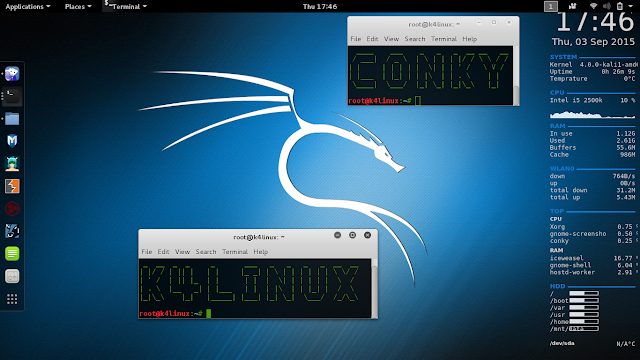

helo..
RépondreSupprimerWhy can not I use the above methods
What problems you have come across ?
SupprimerConky can run ,but I can not bring up a widget
RépondreSupprimersaya instal ulang conky dan mencoba cara lainnya tetapi masih menemukan kendala .....
RépondreSupprimerdpkg -i conky-manager-latest-i386.deb
missing dependencies
Commands listed below are not available:
* conky
Please install required packages and try running it again
I re-install conky and tried other ways but still find obstacles .....
RépondreSupprimerdpkg -i conky-manager-latest-i386.deb
missing dependencies
Commands listed below are not available:
* conky
Please install required packages and try running it again
At the top I am seeing ${image} next to K$linux
RépondreSupprimeri want add networkbar under network what i must add ?
RépondreSupprimerPlease fix this:
RépondreSupprimerConky: Bad arguments: '21 ' and '85 5="" endif="" goto="" if_match="" membar="" memperc="">=85'
Conky: compare failed for expression '21 <85 5="" endif="" goto="" if_match="" membar="" memperc="">=85'